Tangerine! Create Magic Playlists
You’ll have to accept my apologies because there’s no real magic used here, just a great idea turned into reality.
I’m sure for many of you there have been times when you’re sat at your computer and decided that rather than listening to a certain artist, you’d like to listen to different styles of music to suit your mood. If you’re in a relaxed mood you’ll probably want something with a low tempo, whereas quite the opposite if you’re about to go out, perhaps you’ll want something more upbeat to get yourself pumped up? The ideal solution to this would be to create yourself a few playlists, but that would involve going through your entire library and selecting the songs manually, and I’m sure you’ll agree that’s a tedious task.
So what do you do? Well, I think you’ve begun to see where I’m going with this but, why not have a beautiful piece of software do all this hard work for you and get it spot on in the process?
I introduce to you Tangerine!
What is Tangerine!?
Beloved Apple Matters readers, Tangerine! is the stuff only dreams are made of, sort of. By gathering your entire iTunes music library into its memory, it allows you to create playlists based on the speed of songs, otherwise known as BPM (Beats Per Minute). If you want some melodic music, create a playlist with a low BPM (about 60 to 80 BMP) and it will gather all the songs within your library that fit into this criteria. Once found, save the playlist and name it something sensible, i.e – My melodic tunes!
Fantastic, isn’t it?
It is, tell me how to do it!?
First, run along to http://www.potionfactory.com/tangerine/ and download Tangerine! 1.0, which is roughly 1.6MB. You’ll notice on the webpage that it can only be used on OS X 10.4 but is thankfully Universal, so PowerPC and Intel Mac users can use it.
Second, install Tangerine! as you would with most other applications, by dragging it into the applications folder.
Third, open Tangerine! and prepare for a long wait. Whilst this software is both magical (apparently) and dream-like, it does take forever to analyse songs, especially if you’ve got a lot of music. To give you an example; according to the website an Intel Core Duo iMac will take about 20 minutes to analyse 3000 songs – and on my PowerPC G5 it takes about 30 minutes for 2000 songs – I suggest making a few cups of tea or some food whilst you wait for this, but I can assure you it is more than worth it.
Once songs have been analysed it’s time to create a playlist. You’ll notice at the bottom of Tangerine! that there is a little + sign and, as with most applications, this means to Add or Create a new playlist. Click on that and let us begin.
You should notice a window open similar to the image below, this is the heart of Tangerine!.
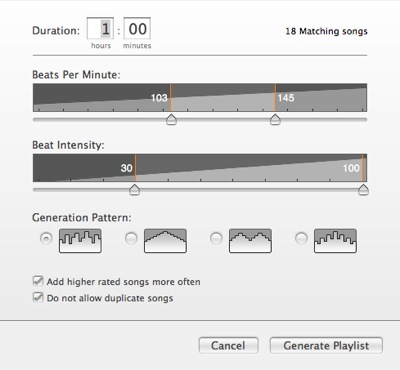
First of all, decide how long you want this playlist to be. If you’re going to the gym for a couple of hours, maybe setting it to 2 hours would be ideal – if you’re planning to check e-mails for the next 45 minutes, perhaps… Well you get the idea.
The next step is to define what type of songs you want. To make things simple for you, if you want a relaxed set of songs, aim for a lower BPM range. Do this by moving the first slider to around 60 or lower and the second slider to around 80 – you may need to alter this a bit more to find more matching songs (you’ll find the number of matching songs at the top right of this window).
If you’re after a more upbeat playlist such as ‘Gym’ music, as I like to call it, then aim for around 120 to 160+ BPM, again, adjusting the slider until you gather a sensible amount of songs. Of course, anything in between this is just dependant on the mood you’re in and the task you’re possibly be going to perform at the time.
You’ll also notice that while moving the sliders up and down a metronome can be heard, this is just to aid you in choosing the right BPM but if it does become annoying you can simply turn it off in the preferences menu.
The next section is ‘Beat Intensity’ – this is excellent for finding a song with more bass.
Whilst it is possible to find songs with high BPM rates, it doesn’t necessarily mean that particular group of songs has a great beat to keep you motivated, at least not one that can be heard very well. To find songs with more ‘oomf’, roll the sliders up to between 50 and 100, and to find songs with high BPM rates but lower ‘oomf’ levels, roll the slider down to between 1 and 50.
The next option is to select the Generation Pattern. Whilst this sounds exciting, it doesn’t appear to be anything more than just the pattern of the playlists when viewed in the main Tangerine! window.
And finally, select or deselect the following two options if you want to add higher rated songs to playlist more often and want to avoid duplicate songs in the same playlist. Once you’re done, hit ‘Generate Playlist’, save it and carry on as you were.
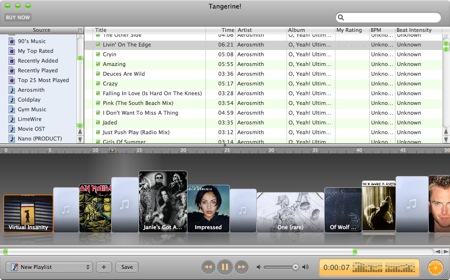
Summary
The beautiful thing about this program is that whilst the initial setup can take a while, thereafter you can create playlists to suit virtually every mood or activity you do – all within a matter of minutes.
You’ll notice on first using Tangerine! that it looks like a basic version of iTunes and the integration with it is second-to-none, so you’ll not have any troubles in getting used to the way it works.
You can download a 15-day free trial from the official website but it will cost you $24.95 to continue use after this period has ended. And how’s this for a contradiction? While I think the price is a little too much for such a basic program, it does save you an awful lot of time and is pretty innovative so perhaps the price is justifiable after all.
A great package that dreams really are made of.
Download: http://www.potionfactory.com/tangerine/
Requirements: OS X Tiger 10.4 (Universal)
Cost: Free 15-day trial, $24.95 thereafter
Rating: 8/10


Comments
I really wanted to like this app.
I tried the beta version of Tangerine and found the application beautiful but essentially useless.
Version 1.0 is slightly enhanced, equally pretty, and still producing the same (non)results. My top twenty “fastest” and “most intensive” tracks (out of a library of 6,000 ecclectic songs, consisting in equal parts of jazz, prog rock, alt rock, punk, classical, and electronic music of all sorts) include a scratchy Django Reinhardt ballad, Neu!‘s “Neuschnee” and Tricky’s “Ghetto Youth” - tracks I’d describe as fairly slow and mellow. No matter how I twiddle Tangerine’s (precious few) knobs, I get good-as-random playlists.
Also, your iTunes-purchased songs will not be included in the analysis; I understand that Potion can’t legally break Apple’s DRM in order to analyze these songs, but it does cripple the whole enterprise significantly.
Keep the UI and rethink the algorithm.
I wonder how this compares to beaTunes? BeaTunes does this, and more, and is Windows and Mac compatable. Plus it is only $20 instead of $25. I think, before anybody bought tangerine, they should at least check out beaTunes. http://www.beatunes.com.
3. There seems to be an exploding interest in software that’ll handle this function within iTunes, but I don’t know about this one. I’m looking for something that’s a little more complex (using alogrithms and such) in how playlists are built, rather than focusing on only BPM’s, which BeaTunes and Tangarine aparently do. A program called The Filter looks promising, as does Soundflavor, but they only work on Windows currently.
The Filter is now released for Mac, and to be honest - it is a lot better than Tangerine!
You can get it for free from http://www.thefilter.com